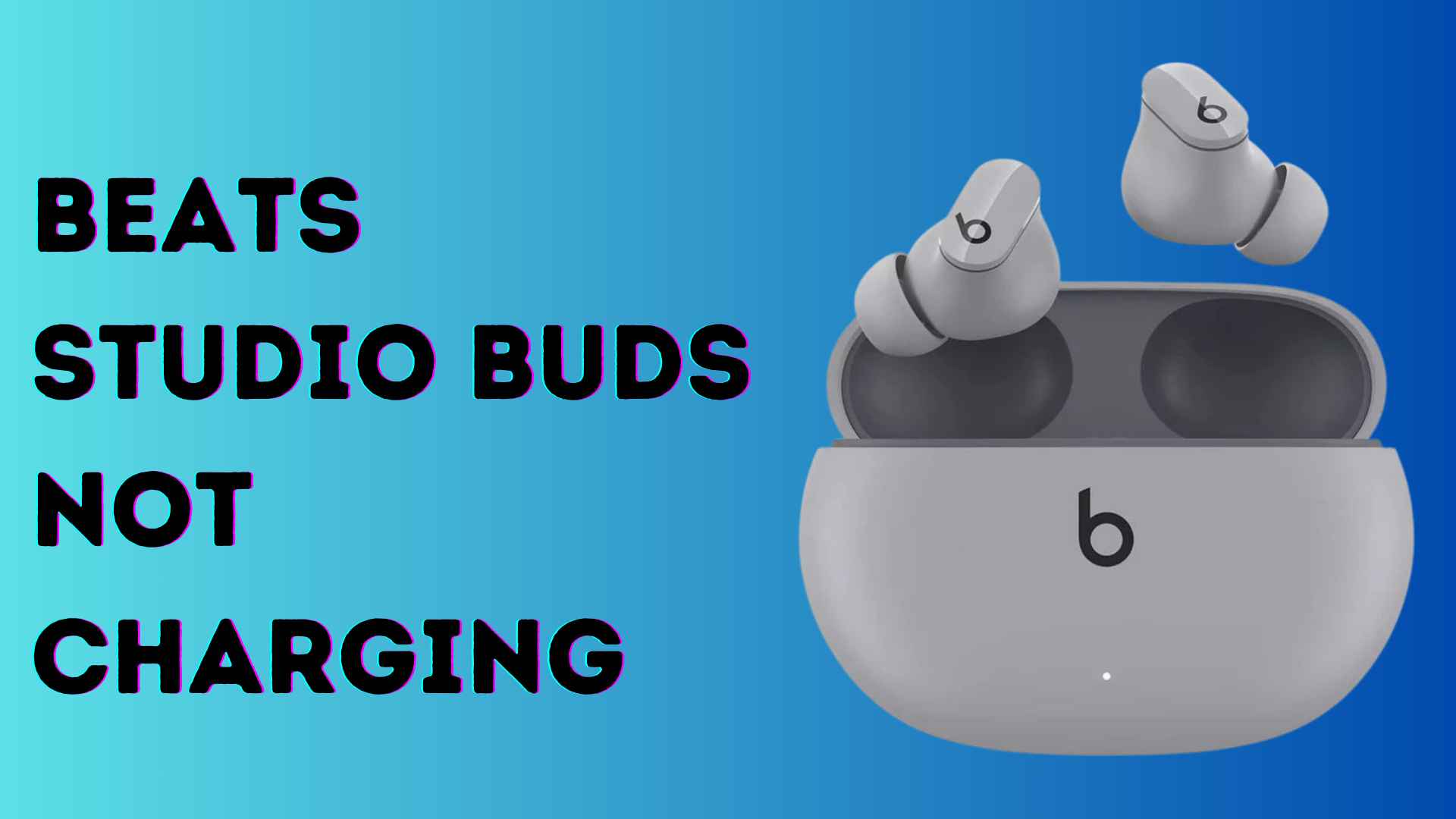Are your Beats Studio Buds refusing to charge? Fret not! In this comprehensive guide, we’ll delve into the common reasons behind this issue and provide you with 10 practical solutions to revive your earbuds.
Whether you’re a tech enthusiast or a casual user, understanding these troubleshooting tips can save you from the frustration of a silent playlist. Let’s jump into the beats studio buds not charging.
Why Is Beats Studio Buds Not Charging? Reasons
Before we dive into the solutions, let’s explore some common reasons why your Beats Studio Buds may not be charging:
- Faulty Charging Cable/Connection: A damaged or faulty charging cable or an improper connection can prevent your earbuds from charging properly.
- Battery Issues: Over time, the battery in your earbuds may degrade, leading to charging problems.
- Software Glitches: Sometimes, software glitches can interfere with the charging process.
- Environmental Factors: Extreme temperatures or exposure to moisture can affect the charging capabilities of your earbuds.
Now, let’s move on to the solutions!
Solutions for Beats Studio Buds Not Charging
1. Ensure Proper Seating in the Charging Case:
At times, your earbuds might fail to charge due to incorrect placement of the ear tips or improper positioning of the earbuds inside the charging case.
Firstly, verify that the ear tips are correctly attached to the earbuds, as they may hinder the earbuds from fitting properly into the charging case.
Secondly, ensure that the charging terminals of the earbuds align with the pins inside the case when you place them in.
Once properly positioned inside the charging case, securely close the lid, as the earbuds won’t charge if the lid remains open.

By following these steps, you can ensure that your Beats Studio Buds are properly seated in the charging case, allowing for efficient charging and secure storage.
2. Check the Charging Cable and Connection:
Another solution to address charging issues is to inspect the cable and adapter. A malfunctioning cable or adapter could be preventing the earbuds from charging properly.
Begin by examining the cable for any signs of damage, such as frayed wires or bent connectors. If any issues are detected, it’s advisable to replace the cable with a new one.

If the cable appears to be in good condition, proceed to check the adapter for any damage. Follow these steps to assess the adapter:
- Borrow a charging adapter from someone who owns a similar device, or purchase a new one.
- Connect your earbuds to the borrowed adapter or the new one.
- If your device starts charging with the alternative adapter, it indicates that the original adapter is faulty and should be replaced.
By following these steps, you can pinpoint whether the issue lies with the cable or the adapter, allowing you to replace the problematic component with a new one.
3. Reset the Earbuds:
Occasionally, your earbuds might encounter charging issues due to minor software glitches, which are common in electronic devices.
A straightforward solution to this is to reset your earbuds. Resetting clears any bugs or software issues that may be hindering the charging process.
To reset beats earbuds, follow these steps:
- Turn off the earbuds by simultaneously holding down both buds for 4 seconds.
- Remove earbuds from your device’s Bluetooth settings.
- Press and hold both buds simultaneously for 30 seconds.
- Place the earbuds into the charging case and securely close it.
- Remove the earbuds from the case and turn them on.
Resetting proves to be highly effective, resolving charging issues in approximately 90% of cases.
4. Clean Charging Case Pins:
Similarly to cleaning the earbuds, it’s important to clean the charging case pins of your Skullcandy earbuds. Dirt accumulation on these pins can obstruct current flow, leading to charging issues for your Beats Studio Buds.
To ensure optimal charging, cleaning the charging case pins is crucial. You’ll require a cotton cloth, toothpick, and rubbing alcohol for this task. Start by applying a few drops of rubbing alcohol onto the cloth and gently wipe the pins with it.
Next, carefully remove any dirt or debris from the pins using the toothpick, ensuring thorough cleaning. Finish by wiping the pins with the cloth to ensure they are clean and dry.
After cleaning both the charging poles of your Beats Studio Buds and their charging case pins, place the earbuds back into the case. With any luck, they should begin charging without any issues.
5. Properly Charge Case
Ensuring the proper charging of your Beats Studio Buds’ case is essential for uninterrupted charging of your earbuds. Occasionally, charging issues may arise if the case is not charging correctly, leading to interruptions in the earbud charging process.
To address this, it’s crucial to adhere to proper charging practices for the case. This involves using the original USB cable specifically designed for charging the case.
Additionally, make sure to securely plug the charging cable into the designated port on the case, ensuring a firm connection.
Furthermore, it’s recommended to periodically clean both the charging cable and the charging port of the case to maintain optimal charging efficiency.
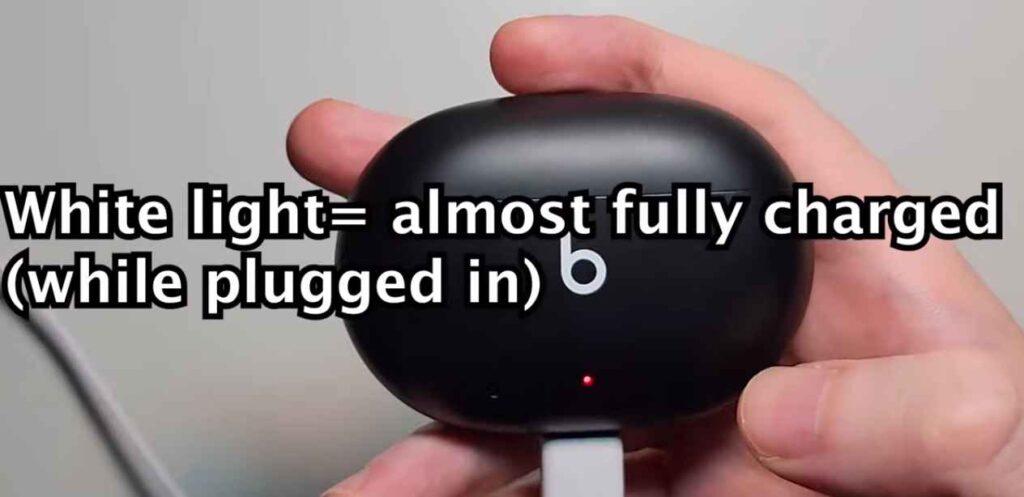
6. Update the Firmware/Software:
An outdated firmware on your Beats Studio Buds could potentially hinder their charging functionality, as the latest firmware updates often address glitches and enhance overall performance.
To ensure your earbuds are running on the latest firmware version, follow these steps:
For iPhone users:
- Place both earbuds in the case and connect them to your device.
- Navigate to Settings and select Bluetooth.
- Locate your Beats Studio Buds and tap the “i” button next to them. Scroll down to find the “Version” information.
- Open a web browser and search for the “latest firmware version of Beats Studio Buds.”
- Compare the firmware version you found online with the version displayed on your iPhone. If they match, your earbuds are up to date.
- If the firmware is outdated, remain on the “Version” tab and keep the earbuds near your iPhone with the case open. The update process typically takes 20 to 30 minutes.
For Android users:
- Open the Beats app on your Android phone.
- Scroll down until you locate the “Under the Hood” option, where you’ll find the firmware version of your earbuds.
- Use a web browser to search for the “latest firmware version of Beats Studio Buds.”
- Compare the firmware version from your search with the one displayed in the Beats app.
- If the firmware is outdated, leave your earbuds near your phone with the Beats app open for approximately 20 to 30 minutes to initiate the update process.
By regularly updating the firmware of your Beats Studio Buds, you can ensure that you have the latest features, improvements, and bug fixes, which can help prevent charging problems and enhance overall performance.

7. Try a Different Charging Source:
Many of us commonly utilize computer or laptop USB ports for charging various devices, including earbuds. However, this practice can sometimes lead to charging issues.
It’s important to note that computer USB ports typically provide a power output ranging from 5 to 15 watts, whereas wall outlets can deliver up to 60 watts of power. This means that wall outlets have a higher power output compared to computer USB ports, resulting in faster and more efficient charging, particularly for earbuds.
Moreover, computer USB ports may experience fluctuations in power delivery, which can adversely affect the charging process. To address this, consider using a wall outlet along with the provided adapter. This switch ensures a more consistent and stable power supply to your charging case, minimizing the risk of charging issues.
By opting for this approach, you can mitigate such issues and ensure that your earbuds receive the optimal charging power necessary for efficient charging.
8.Maintain Temperature of Earbuds
Your Beats Studio Buds may encounter charging issues in extreme temperatures, such as excessively hot or cold conditions, as their lithium-ion batteries are susceptible to malfunction under such circumstances.
If you’ve been using your earbuds in environments like saunas, steam rooms, or extremely cold temperatures, they may have ceased charging. In such cases, the first step is to normalize the temperature of your Beats Studio Buds by allowing them to acclimate to room temperature.
Place your earbuds in a room with normal temperature for a period of 2 to 3 hours. After this time, attempt to charge your earbuds again to see if the issue persists.
9. Check for faulty charging case
After attempting the aforementioned solutions without success, it’s plausible that your earbuds’ charging case could be faulty, potentially due to a damaged battery.
It’s important to acknowledge that the battery within the charging case, such as beats studio’s rechargeable battery, naturally degrades over time, often due to the accumulation of crystalline buildup on its internal walls.
If the charging case has been consistently used for an extended period, typically around 2 to 3 years, the battery may have deteriorated.
Furthermore, the battery can be compromised by moisture or physical damage. In the case of moisture, placing the charging case under sunlight for a few minutes may assist in alleviating the issue.
However, if the case has sustained physical damage, such as being accidentally dropped, it’s possible that the power cable has become disconnected from the battery, hindering the flow of current to the case pins.
In instances of battery damage, whether due to moisture, physical damage, or other factors, seeking assistance from a technician or contacting customer support for repair or replacement is advisable.
10. Contact Customer Support:
If you have tried the previous steps without success, reaching out to Beats customer support is the next logical step.
Their knowledgeable support team can provide further guidance and troubleshooting tailored to your specific earbuds and situation.
Be prepared to provide detailed information about the issue and any troubleshooting steps you have already taken.
By seeking direct assistance from the experts, you increase the likelihood of resolving the problem and finding a satisfactory solution.
FAQ’s:
How long does it take for Beats Studio Buds to charge fully?
The charging time varies, but it typically takes around 1.5 to 2 hours for a full charge
Can I use a wireless charger for Beats Studio Buds?
No, Beats Studio Buds do not support wireless charging. Stick to the provided cable and wall adapter.
Why won’t my Beats Studio Buds turn on after charging?
Ensure they have sufficient charge, and if the issue persists, perform a reset as outlined in the user manual.
Is it safe to charge my Beats Studio Buds overnight?
While it won’t damage the earbuds, it’s recommended to unplug them once fully charged for optimal battery longevity.
What should I do if my charging case is damaged?
Contact Beats customer support for guidance on repairing or replacing the charging case.
Can I charge my Beats Studio Buds with a power bank?
Yes, as long as the power bank provides a stable charging output within the specified range.
Conclusion
We hope these solutions help you resolve the issue with your Beats Studio Buds not charging.
Remember, if you still encounter difficulties, don’t hesitate to reach out to customer support for personalized assistance.
With a little troubleshooting and patience, you’ll soon be enjoying your Beats Studio Buds just as you did before.
Happy listening!