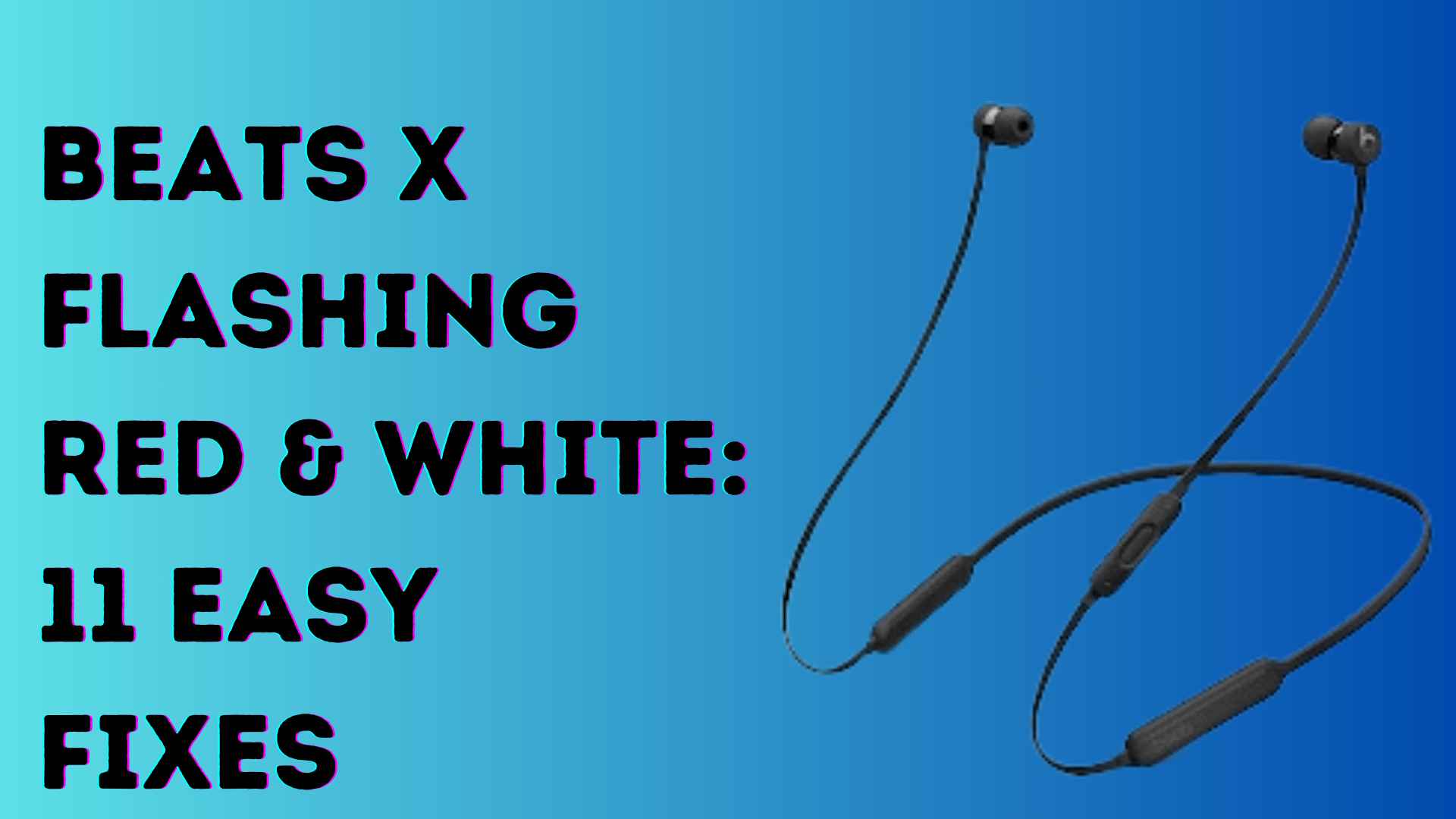Welcome to the go-to guide for tackling the tricky issue of Beats X flashing red and white lights. If your earphones are putting on an unexpected light show, fret not.
In this guide, we’ve got the lowdown on common problems and a dozen simple solutions to bring your Beats X back to their A-game.
Whether it’s a low battery or a Bluetooth hiccup, we’ve got you covered. Let’s dive into the details and get your Beats X back to being the audio stars they are.
First Thing First
Let’s talk real talk about your Beats X. They’ve been around for about 5 years, and there are shiny new models in town.
If your Beats X is still rocking, kudos! But if it’s acting up, here’s the scoop: Beats X usually hang in there for about 3 years.
Yup, that’s their typical lifespan. If you’ve hit that mark, you might be pushing their limits. Before you think about swapping them, though, give our solutions a shot. Sometimes, a little love and care can keep your Beats X grooving a bit longer.
Why are my BeatsX flashing Red and White?
When your Beats X earphones are flashing red and white, it could indicate several issues. Here are some common reasons why your Beats X is flashing red and white:
- Battery issues: The flashing red and white light on your Beats X earphones might mean that the battery has a problem. Lithium-ion batteries, which the earphones use, can retain power for a long time, but they cannot survive more than 500 charge cycles without losing their performance.
- Outdated firmware: Outdated firmware can cause the Beats X earbuds to flash red and white.
- Software bugs and glitches: Software bugs and glitches can cause the Beats X earphones to flash a red and white light.
- Charging issues: If your Beats X is flashing red and white while connected to the charger, the charging cable or the power supply might have a problem.
Beats X Flashing Red & White: 11 fixes
Charge Your Beats X
Insufficient battery levels are a frequent cause of the red and white flashing on Beats X. To address this, initiate a proper charging routine.
Connect your Beats X to a reliable power source using the supplied USB cable. Allow them to charge fully before using them again.
It’s crucial to ensure a consistent charging practice to not only resolve the current flashing issue but also contribute to the overall longevity of your Beats X.
Check Bluetooth Connectivity
Bluetooth connectivity fluctuations can trigger the red and white flashing lights. Start troubleshooting by examining the Bluetooth settings on your device.
Ensure your Beats X are in pairing mode and attempt to reconnect them. If problems persist, consider unpairing and then pairing your earphones again. Additionally, clearing the Bluetooth cache on your device can be a useful step.
A stable Bluetooth connection not only resolves the flashing problem but also enhances your overall listening experience by ensuring uninterrupted connectivity
Software Reset
Software glitches can disrupt the normal functioning of your Beats X, leading to the flashing issue.
Perform a soft reset by turning off your earphones, holding down the power button for a minimum of 10 seconds, and then turning them back on. Before initiating the reset, disconnect your Beats X from all paired devices.
This ensures a clean start and minimizes the chances of the flashing lights recurring. A software reset is a valuable step in addressing temporary glitches and restoring optimal performance.
Replace the Battery
As Beats X are equipped with a rechargeable battery, over time, the battery’s capacity may diminish, leading to performance issues and flashing lights.
Consider replacing the battery to restore optimal functionality. Check for authorized service centers or follow a detailed guide provided by Beats for a safe and effective battery replacement.
Clean the Earphones
Accumulated dirt and debris in and around the earphones can affect their performance. Gently clean the earphones using a soft, dry cloth or a cotton swab. Pay attention to the charging ports and audio output areas.
Avoid using liquids that could damage the internal components. Regular cleaning not only addresses the flashing issue but also ensures a clear and crisp audio experience with your Beats X.
Replace Charging Cable
A malfunctioning charging cable is a potential contributor to the flashing problem. Inspect your charging cable for any visible damage or fraying. If you identify issues, replace it with a new, certified cable compatible with Beats X.
Regularly check and replace cables to prevent potential future problems and maintain the health of your Beats X.
Using a genuine Beats charging cable ensures optimal charging performance and reduces the likelihood of flashing issues.
Firmware Update
Keeping your Beats X firmware up-to-date is paramount. Visit the official Beats website or utilize the Beats app to check for the latest firmware version. Follow the provided instructions to update your earphones.
Firmware updates often include bug fixes, addressing issues such as flashing lights and improving overall performance.
By staying current, you not only resolve the immediate flashing problem but also ensure your Beats X are equipped with the latest features and enhancements.
Reset to Factory Settings
In certain cases, a factory reset proves to be the most effective solution. However, exercise caution as this action erases all personalized settings.
To perform a factory reset, navigate to the Bluetooth settings on your device, forget the Beats X, and then reconnect them.
This process ensures a clean slate, eliminating any persistent issues causing the flashing lights. It’s a comprehensive step to address complex software problems and restore your Beats X to their default state.
Contact Customer Support
If the issue persists despite trying the aforementioned solutions, reaching out to Beats customer support is a prudent step.
They possess the expertise to guide you through more advanced troubleshooting steps. Provide them with detailed information about the issue, and follow their instructions carefully.
Customer support can offer personalized solutions based on the specific circumstances of your Beats X flashing problem, ensuring a tailored and effective resolution.
Professional Repair Services
When DIY solutions prove ineffective, seeking professional repair services becomes a viable option. Authorized service centers have trained technicians equipped to diagnose and rectify hardware issues.
If your Beats X are still under warranty, this option may be covered, ensuring a cost-effective solution.
Professional repair services guarantee a thorough examination and resolution of complex problems, providing assurance that your Beats X will be restored to optimal functioning.
Consider Upgrading
If your Beats X are outdated or the flashing issue persists despite multiple attempts to address it, considering an upgrade is a sensible choice.
Technological advancements in newer models may provide enhanced features and more stable performance.
Explore the latest offerings from Beats and choose a model that aligns with your preferences and usage requirements.
Upgrading ensures you stay at the forefront of audio technology, offering an improved overall experience with your earphones. Evaluate the benefits of newer models and make an informed decision to enhance your audio enjoyment.
FAQ’s
How do I charge my Beats X properly?
Connect your Beats X to a reliable power source using the supplied USB cable. Ensure they charge fully before use to prevent blinking issues related to low battery levels.
Can I update the firmware of my Beats X?
Absolutely! Visit the official Beats website or use the Beats app to check for the latest firmware. Keeping your Beats X updated often resolves flashing issues and adds new features.
Is it safe to perform a factory reset on my Beats X?
Yes, it’s safe. A factory reset can help resolve persistent issues. Forget your Beats X from Bluetooth settings, reconnect, and start fresh. Just remember, it wipes out all personalized settings.
How do I clean my Beats X?
Gently clean your Beats X with a soft, dry cloth or a cotton swab. Pay extra attention to charging ports and audio areas. Avoid liquids that could damage internal components.
Should I contact customer support if the issue persists?
Absolutely. If DIY solutions don’t work, reach out to Beats customer support. They can guide you through advanced troubleshooting steps tailored to your specific situation.
Conclusion
There you have it, the lowdown on dealing with Beats X showing off a light show. Remember, troubleshooting is the key, and with the right moves, your Beats X can keep the tunes rolling.
Whether it’s charging, Bluetooth, or a bit of tech magic, we’ve got you covered. Now go, enjoy your music without those flashy interruptions!