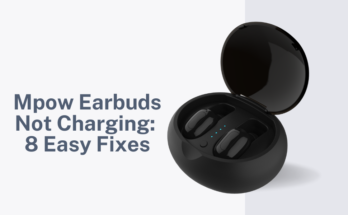Heyday Earbuds are a popular choice for wireless earbuds due to their user-friendly design and high-quality audio.
However, like any electronic device, Heyday Earbuds can encounter issues that may affect their performance.
One such issue is one-sided audio, where the sound only comes out of one earbud instead of both.
If you’re experiencing one-sided audio on your Heyday Earbuds, don’t worry. This troubleshooting guide will walk you through the steps to fix this issue and get your earbuds back to producing stereo sound.
Understanding the Problem
Before we jump into solutions, it’s crucial to understand what might be causing the imbalance in your audio.
This could stem from both hardware and software issues, often related to the earbuds themselves or the device you’re connecting to.
Causes of One-Sided Audio
The one-sided audio problem on Heyday earbuds can occur due to several factors:
- Physical Damage: Over time, wear and tear can cause wiring inside the earbuds to tear, leading to disconnection of sound in one ear.
- Bluetooth Interference: Environmental factors or other devices can interfere with the Bluetooth signal, causing one earbud to lose audio.
- Compatibility Issues: Sometimes, a new OS update or an app may not be fully compatible with your earbuds, leading to the one-ear audio issue.
- Moisture in the Earbuds: If your earbuds get wet or accumulate moisture, it can cause a temporary loss of sound in one ear.
How To Fix Heyday Earbuds One Side Not Working?
When one earbud stops working, the first instinct is often to panic. But instead, reassure yourself that there are a variety of troubleshooting steps to try before considering replacements or repairs.
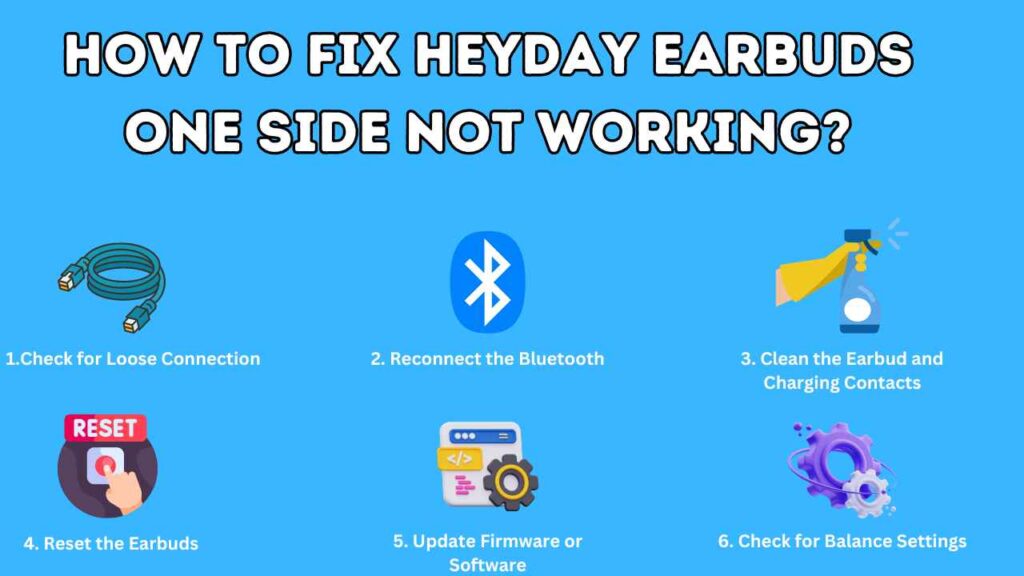
1. Cleaning the Earbuds and Charging Case
Sometimes, one-sided audio issues in Heyday earbuds may be caused by dirt accumulation.
Dust or earwax stuck in the earbud mesh can reduce sound quality or block sound completely.
This blockage is common due to varied use environments and improper storage.
Dirty charging contacts in the case or earbuds can also hinder charging, causing one earbud to lack charge and result in one-sided audio.
- Gently Clean the Mesh and Charging Contacts: Use a soft, dry, lint-free cloth to carefully clean the mesh of the earbuds and the charging contacts. Avoid using water or liquids that could cause further damage.
- Use a Soft, Dry Toothbrush: For more stubborn debris, gently brush the mesh and contacts with a clean, dry toothbrush to dislodge any particles.
- Check for Earwax Blockage: Look closely to see if earwax is clogging the earbud. If so, carefully remove the wax without pushing it further in.
- Inspect the Charging Case: Make sure the charging case is clean and the charging contacts are not obstructed. If necessary, use a dry cotton swab to clean the contacts.
- Allow Air-Drying: If you suspect moisture may be causing one-sided audio issues, allow your earbuds and charging case to air dry completely before using them again.
2. Checking for Loose Connections
If cleaning the earbuds and charging case didn’t solve the issue, it’s time to check for any loose connections that may be causing the one-sided audio problem.
- Check for Loose Wiring: Carefully inspect the wiring inside the earbud and make sure there are no tears or breaks. If there are, it’s best to contact Heyday support for repairs or replacements.
- Ensure Proper Fit: Sometimes, the earbud may not be sitting properly in your ear, resulting in one-sided audio. Adjust the fit by gently twisting and rotating the earbud until it feels snug.
3. Reconnect the Bluetooth
If the issue is isolated to one device, it’s worth checking if the Bluetooth connection is causing the one-sided audio problem.
- Disconnect and Reconnect: Turn off your earbuds and disconnect them from your device. Then, reconnect them by pairing again.
- Check for Interference: Move to a different location or turn off any nearby devices that may be causing Bluetooth interference.
4. Software Updates and Compatibility Issues
If the above steps didn’t solve the one-sided audio issue, it could be related to software updates or compatibility issues.
- Update Software: Check for any available software updates for your device and earbuds. If there are, install them and test if the issue is resolved.
- Check Compatibility: If you recently updated your device’s operating system or an app, make sure it’s compatible with your Heyday earbuds.
5. Resetting the Earbuds: A Fresh Start
Resetting your Heyday earbuds can often resolve persistent one-sided audio issues by restoring the earbuds’ settings to their original state.
This process can eliminate glitches that occur due to software malfunctions or improper pairing, providing a fresh start for your device connectivity.
By resetting, you’re essentially giving your earbuds a clean slate, potentially fixing the one-sided audio problem if it’s related to software issues or misconfigurations.
- Power Off the Earbuds: Make sure your Heyday earbuds are turned off before attempting to reset.
- Initiate the Reset Process: Press and hold the button on each earbud for about 10 seconds. The exact time and button to press can vary, so refer to your earbuds’ user manual for specific instructions.
- Wait for Confirmation: Look for a visual or auditory signal from the earbuds that confirms they have been reset. This could be in the form of blinking lights or a specific sound.
- Re-Pair the Earbuds to Your Device: After the reset, your earbuds will need to be paired to your device again as if they were new. Turn on your earbuds’ pairing mode and select them on your device’s Bluetooth menu to reconnect.
- Test the Audio: Play audio through your earbuds to check if the one-sided issue has been resolved.
6. Check for Balance Settings
If you’re still experiencing one-sided audio, it’s worth checking your device’s audio balance settings.
Sometimes, the balance may be shifted more towards one side, resulting in lower or no sound coming from the other earbud.
- Adjust Balance Settings: On most devices, you can adjust the audio balance through the Accessibility settings. Make sure the slider is centered for equal sound distribution.
7. Seeking Professional Repair Assistance
If all else fails, it may be time to reach out to trained professionals. Heyday often provides repair services for their products, so consult their customer support or a certified technician.
Be sure to include all the troubleshooting steps you’ve attempted, as this information can help them narrow down the issue faster.
Preventive Measures
To avoid the anguish of one earbud suddenly deciding to take a break from delivering your favorite tunes, adopt these preventive measures:
- Regular Cleaning: Make a habit of cleaning your Heyday earbuds and their charging case regularly. This can prevent the buildup of dirt and grime that might impede performance.
- Proper Storage: When not in use, store your earbuds in a safe, dry place. Use the carrying case to prevent them from getting tangled or damaged.
- Gentle Use: Handle your Heyday earbuds with care. Tugging on the wires or aggressive button-pressing can cause internal damage over time.
- Monitoring Battery Life: Excessive use of earbuds with low battery levels can impact their overall efficacy. Recharge them before they completely run out to maintain proper functioning.
Conclusion
Heyday earbuds are designed to provide an exceptional audio experience, but sometimes technical issues can arise.
If you’re experiencing one-sided audio, try troubleshooting the issue using the steps outlined in this guide.
With regular maintenance and proper handling, you can ensure your Heyday earbuds continue to deliver high-quality sound for a long time.
Remember to reach out to Heyday support for any further assistance or repairs needed. Happy listening!