The ASTRO A50 Wireless Gaming Headset is a premium headset designed for Xbox, PlayStation, and PC/MAC gaming.
It boasts advanced acoustics, ergonomic comfort, and a wireless range of 15 meters. Undoubtedly, it’s among the best. However, issues arise when it fails to connect to your base station.
I encountered this problem last week and took to Google, only to find thousands of others facing the same issue.
After thorough research and contacting their support, I’ve compiled a list of simple fixes. So if you’re experiencing the same problem, read on to discover the solutions.
First Thing First:
If you encounter connection problems with your Astro A50 headset and base station, here are some things you should do before troubleshooting:
- Check if the microphone is muted. If the microphone is muted, the headset will not pick up your voice or might only pick it up sometimes.
- Double-check that the Wi-Fi option is turned on. If the Wi-Fi option is active and working and still not connecting to Wi-Fi, double-check the wireless connectivity of the source of Wi-Fi nearby and make sure that it is within range of the A50’s capability, which is up to 25 feet.
If the above steps do not resolve the issue, follow the troubleshooting steps mentioned in this article.

Why is your Astro A50 Not Connecting to the Base Station? Common Reasons
Before we dive into the solutions, let’s understand why your Astro A50 may refuse to connect to the base station. Here are the most common culprits:
- Low Battery: A depleted battery can prevent your headset from connecting.
- Wireless Interference: Other devices or Wi-Fi networks can interfere with the connection.
- Outdated Firmware: Outdated firmware can cause compatibility issues.
- Hardware Problems: Physical damage or loose cables may be the root of the problem.
- Software Glitches: Firmware or software issues can occasionally disrupt the connection.
10 Solutions to Astro A50 Not Connecting to Base Station
Now that we’ve pinpointed the potential issues, let’s explore the solutions.
1. Check Your Battery
Before diving into complex troubleshooting, start with the basics. Ensure that your Astro A50 headset has enough charge.
When the battery is low, the headset may struggle to establish a stable connection with the base station, leading to connectivity issues.

To fix this problem, simply charge the headset:
- Connect the headset to a power source using the provided charging cable.
- Allow the headset to charge fully.
- Once the battery is sufficiently charged, attempt to reconnect the headset to the base station.
- In most cases, this should resolve the connectivity issue and enable the headset to establish a stable connection with the base station.
2. Inspect Hardware
Physical damage or loose cables can be culprits behind the connection problems. Carefully examine all cables and connections between the headset and the base station.
Make sure everything is securely plugged in and free from visible damage. Sometimes, a loose cable is all that’s preventing a solid connection.
3. Clear Wireless Interference

Wireless interference can also disrupt the connection between your Astro A50 and the base station, causing connectivity issues.
This interference can be caused by other wireless devices operating on similar frequencies or by environmental factors such as walls or electronic appliances.
To resolve this:
- Make sure you’re in an environment with minimal wireless interference.
- Move other electronic devices like routers, cordless phones, and wireless devices away from the base station and your headset.
- Ensure there are no physical obstructions between the two.
4. Firmware Update
Outdated firmware on the ASTRO A50 headset or the base station can cause connectivity issues, preventing them from connecting properly.
This is because outdated firmware may lack essential optimizations or bug fixes required for seamless communication between the devices.
To fix this problem:
- Check for firmware updates: Visit the ASTRO website or use the ASTRO Command Center software to check for and install any available firmware updates for both the headset and the base station.
- Update firmware: If updates are available, follow the instructions to download and install the latest firmware versions for both devices.
- Restart devices: After updating the firmware, restart both the headset and the base station to ensure that the changes take effect.
- Test connection: Once the devices have restarted, attempt to reconnect the headset to the base station to see if the firmware update has resolved the connectivity issue.
- Contact support: If the problem persists despite updating the firmware, consider contacting ASTRO customer support for further assistance and troubleshooting steps.
Also Read: Sony wh-1000xm4 Not Loud Enough
5. Reset the Base Station
Resetting the base station can help resolve connectivity issues between the ASTRO A50 headset and the base station by clearing any temporary glitches or settings that may be causing the problem. Here’s how to do it:
- Locate the reset button on the base station.
- Press and hold it for about 10 seconds.
- Release the button and wait for the reset process to complete.
- Reconnect the headset and test the connection.
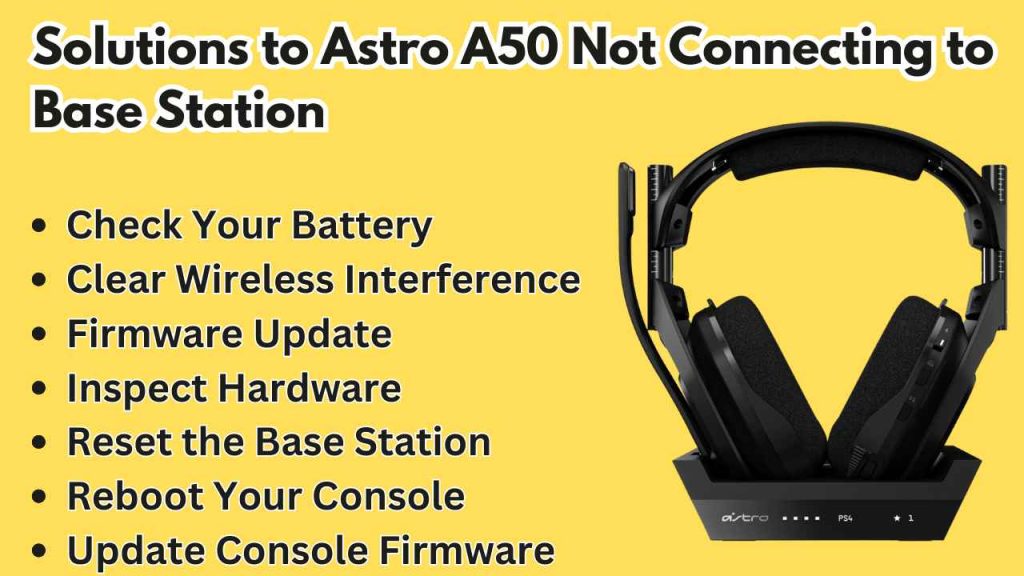
6. Reboot Your Console
Sometimes, a simple reboot of your gaming console can work wonders.
It refreshes system settings and clear temporary glitches. Here’s how to do it:
- On your gaming console (Xbox, PlayStation, etc.), navigate to the power settings.
- Select the option to restart or reboot the console.
- Confirm the restart process and wait for the console to shut down completely.
- After a few moments, turn the console back on.
- Once the console has restarted, attempt to reconnect the ASTRO A50 headset to the base station.
- Test the connection to see if the issue has been resolved.
Rebooting the console can often provide a quick solution to connectivity problems by resetting system settings and refreshing the connection between devices.
7. Update Console Firmware
Ensure that your gaming console’s firmware is up to date. A console firmware update can resolve compatibility issues between the console and your headset.

Here’s how to update the console firmware:
- On your gaming console (Xbox, PlayStation, etc.), navigate to the system settings menu.
- Look for the option related to system or console updates.
- Select the option to check for updates.
- If an update is available, follow the on-screen instructions to download and install it.
- Wait for the update process to complete. This may take some time depending on the size of the update.
- Once the update is installed, restart the console.
- After the console has restarted, attempt to reconnect the ASTRO A50 headset to the base station.
- Test the connection to see if the issue has been resolved.
Updating the console firmware ensures that it has the latest software improvements, which can help resolve compatibility issues and improve connectivity with devices like the ASTRO A50 headset.
8. Verify Hardware Connections:

Another potential cause of connectivity issues could be loose cable connections.
It’s important to ensure that all hardware connections, including cables and ports, are securely and properly connected.
Here are some steps to follow:
- Examine cables for the ASTRO A50 headset and base station.
- Ensure cables are firmly plugged in.
- Inspect ports for damage or debris; clean if needed.
- Reconnect any loose cables firmly.
- Test the connection to confirm resolution.
9. Check for Physical Damage:
If your Astro A50 has suffered physical damage, it’s advisable to seek professional repair services.
Hardware problems may require the expertise of technicians who can diagnose and fix issues with the headset and base station.
By following these, you should be well-equipped to address the “Astro A50 Not Connecting to Base Station” issue and enjoy your gaming sessions with a seamless connection.
10. Contact Astro Support
If none of the above solutions work, contact Astro’s customer support.
They can provide additional guidance and troubleshooting specific to your headset and base station.
Astro’s support team is well-equipped to handle such issues and can often resolve them remotely.
FAQ’s:
How do I check the battery status of my A50 headset?
Connect it to a charger and observe the LED indicators. They should show the charging progress.
Can I use my Astro A50 while it’s charging?
Yes, you can use the A50 while it’s charging. However, it’s recommended to let it charge fully for the best experience.
Are there any common software issues with the Astro A50?
Sometimes, software glitches can occur. To address this, update the firmware and follow the manufacturer’s guidelines.
What’s the distance range for the Astro A50 base station?
The Astro A50 base station typically works well within a range of 30 feet.
Do I need a PC to update the firmware of my Astro A50?
You can update the firmware using a PC or Mac. Follow the official instructions provided by Astro.
Conclusion
In the realm of gaming, connectivity problems can be incredibly frustrating. Still, with our comprehensive guide, you have ten proven solutions to resolve the issue of your Astro A50 not connecting to the base station.
Remember to check the battery and apparent interference, update firmware, inspect hardware, and follow the above steps. If all else fails, contact Astro’s support or seek professional repair.



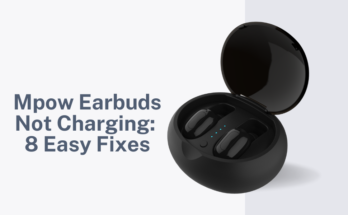
One Comment on “Astro A50 Not Connecting to Base Station: 10 Easy Fixes”
Comments are closed.