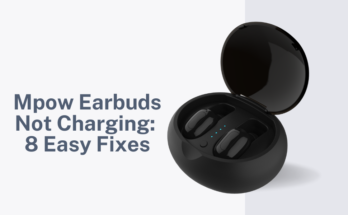Experiencing audio issues with your headphones can be frustrating. Whether it’s a lack of sound, poor sound quality, or intermittent connection, there are several strategies you can employ to troubleshoot and resolve the problem. This comprehensive guide provides 22 effective solutions to get your headphones back in action.
Causes Of Headphone Problem
Headphone malfunctions stem from a myriad of causes, reflecting the diversity of designs on the market. A common culprit is a faulty headphone cable or issues with Bluetooth pairing, leading to non-functional headphone jacks. Models equipped with noise-cancellation features, like the Bose QuietComfort 35 II or Microsoft Surface Headphones, may struggle with audio-video synchronization. Users frequently encounter challenges when toggling the noise-cancellation feature.
However, numerous straightforward factors contribute to headphone dysfunction across various styles and brands.
How to Fix headphone Aren’t Working
Headphones can encounter a range of technical difficulties, each requiring a unique solution. To diagnose and resolve the issues with your non-functioning headphones, follow this systematic checklist, then apply the recommended strategies to repair your audio device.

When your headphones fail to deliver sound, it’s essential to explore various fixes to pinpoint the issue. This guide delves into a multitude of steps to ensure your headphones are operational.
1.Power Up
Initiate by powering on your headphones. Many models house an internal battery and require activation before use. The power switch is typically situated on the side or a flat surface of an earpiece.
2.Reboot Ritual
The age-old advice of turning devices off and on applies to headphones too. A simple reboot after plugging them in might just do the trick.
3.Battery Boost
For headphones boasting features like noise cancellation and LED lights, a drained battery could be the culprit. Charge them using the micro USB port found on one of the earpieces.
4.USB Power Check
Headphones with USB connectivity may falter if linked to devices with insufficient power output, like an unplugged laptop. Ensure the USB source meets the power requirements.
5.USB Compatibility
Not all gadgets support USB headphones. Verify compatibility, especially with gaming consoles, which may not accommodate such connections.
6.Bluetooth Activation
Wireless headphones necessitate the activation of Bluetooth to pair with devices.
7.Volume Verification
An accidental volume reduction or mute setting could be responsible for the silence. Adjust the volume on both the headphones and the connected device.
8.Pairing Process
New headphones require an initial pairing with your device. Consult the manual or manufacturer’s website for specific instructions.
9.Re-Pairing Protocol
If connectivity issues persist, try removing the existing pairing and re-establishing the connection.
10.Disconnect Redundant Devices
To avoid conflicts, unpair devices that are not in use, either through the headphone app or system settings on your computer.
11.Audio Output Assessment
Ensure your device isn’t diverting audio to another output like a Bluetooth speaker.
12.Wired Connection Withdrawal
A wired connection can override wireless signals. Disconnect any cables during wireless use.
13.Cable Condition Check
Inspect the audio cable for damage by gently bending it along its length. If audio cuts in and out, the cable may need replacement.
14.Alternate Application Attempt
If an app fails to produce sound, close and reopen it, or try a different app to rule out app-specific issues.
15.Audio Jack Inspection
A malfunctioning audio jack could be at fault. Test it with different headphones or clean it to remove any debris.
16.Cross-Device Testing
Use your headphones with another audio source to determine if they are functioning correctly.
17.Firmware and OS Updates
Keep your headphones’ firmware and your device’s operating system up-to-date to ensure compatibility and functionality.
18.System Restart
A simple restart of your device can resolve many technical glitches.
19.Bluetooth Management
If your headphones are paired with multiple devices, disable Bluetooth on all but the desired one to establish a clear connection.
19.Driver Updates
Ensure all relevant drivers are current to prevent and fix issues.
Frequently Asked Questions (FAQs)
Q: What are the common causes of headsphone malfunctions?
A: Headphone issues can arise from various factors, including damaged cables, Bluetooth connectivity problems, and compatibility issues with devices.
Q: How can I fix headphones that aren’t working?
A: Start by checking the power and volume settings, ensuring proper charging, and verifying Bluetooth pairing. If problems persist, consult the manufacturer’s troubleshooting guide or consider professional repair services.
Q: Why won’t my headphones turn on?
A: Ensure that your headphones are charged. If they have a built-in battery, they may not work without sufficient power, even when plugged in.
Q: How do I pair my Bluetooth headphones with my device?
A: Turn on Bluetooth on both the headphones and the device. Follow the specific pairing instructions provided by the manufacturer, which can usually be found in the device manual or on their website.
Q: What should I do if my headphones are connected but not producing sound?
A: Check the audio output settings on your device to make sure the sound is being directed to your headphones. Also, verify that the volume is turned up and not muted.
Q: Can USB connectivity issues affect my headphones’ performance?
A: Yes, if your headphones require a USB connection for power and audio, they may not function properly when connected to a device with low wattage or an unplugged laptop.
Q: How do I check for damage in my headphone cable?
A: Gently bend the cable at small intervals while playing audio. If you hear static or the sound cuts in and out, the cable may be damaged and need replacement.
Q: What steps can I take if my headphones’ firmware needs updating?
A: Download the latest firmware updates from the manufacturer’s official website or use their smartphone app to install updates wirelessly.
Q: How can I ensure my headphones last longer?
A: Regular maintenance, such as cleaning and proper storage, can extend the lifespan of your headphones. Avoid overcharging and listening at high volumes to prevent damage.