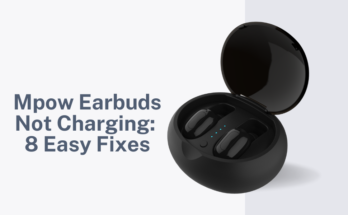Skullcandy Indy Evo earbuds are known for their sleek design and advanced features, including touch controls that enhance user experience.
However, if you find yourself facing issues with the touch controls not working as expected, it can be frustrating.
Fear not, as we’ve compiled a comprehensive guide with various solutions to address and fix these touch control problems.
First Thing First
If you’ve recently bought Skullcandy Indy Evo earbuds and the touch controls are acting up, don’t stress!
These earbuds come with a 1-year limited warranty. Save yourself time and money by asking for a refund.
You might want to explore alternative earbuds in the same price range, like “1MORE EVO” and “Soundcore” which could offer better performance.
Normally, Skullcandy Indy Evo earbuds work smoothly for about 1 to 1.5 years. If you’ve reached this point, congratulations!
You’ve already got great value for your money. Trying to fix them now might only give you an extra month or two.
If you’re considering fixing them and expecting a trouble-free music experience afterward, it might not be the best idea.
If you’ve had your Skullcandy Indy Evo for less than 1.5 years, there’s hope! Try the practical fixes mentioned below to get your earbuds back in action.
Possible Reasons for the Touch Controls Not Working
There are several reasons why your Skullcandy Indy Evo touch controls might not be working. Here are some of the most common causes:
- Dirty or damaged earbuds: Dirt, debris, or earwax buildup can interfere with the touch sensors
- Faulty touch sensors: Unfortunately, sometimes the touch sensors themselves can malfunction
- Outdated firmware: Outdated firmware can sometimes cause touch control issues.
- Incorrect pairing: If the earbuds are not paired correctly with your device, the touch controls may not work properly.
- Interference: Other Bluetooth devices in the vicinity can sometimes interfere with the connection between your earbuds and your device.

Skullcandy Indy Evo Touch Controls Not Working
1. Clean the Touch-Sensitive Surface:
A common culprit for touch control issues is the accumulation of dirt or moisture on the touch-sensitive surface.
Utilize a soft, lint-free cloth to delicately clean this area. This straightforward step can often restore the touch controls’ responsiveness, ensuring a smooth user experience.
Here’s how to clean them safely and effectively:
Gather your supplies:
- Soft, dry microfiber cloth (ideally lens wipes)
- Cotton swabs (optional)
Cleaning the earbuds:
- Power off: Turn off your earbuds to avoid accidental activation during cleaning.
- Dry wipe: Gently wipe down the touch controls with the dry microfiber cloth to remove any dust or surface debris.
- Target crevices: If debris is lodged in the tiny crevices around the touch sensors, use a dry cotton swab to carefully remove it. Be extremely gentle to avoid damaging the delicate electronics.
- Air dry: Leave the earbuds out for a few minutes to allow any remaining moisture to evaporate completely before placing them back in the case.
2. Disable/Enable Features:
Certain additional features, such as “Find My Earbuds” or “Auto Play/Pause,” might interfere with touch controls.
Temporarily disable these features through the Skullcandy app to assess whether the touch control problem persists.
This simple adjustment can help pinpoint the root cause of the issue.
Here’s what you need to do:
- Open the Skullcandy app on your smartphone.
- Connect your Indy Evo earbuds to the app.
- Tap on the “Settings” icon (usually a gear symbol).
- Locate the “Features” section. You might find it under “Controls,” “Soundscapes,” or a similar category.
- Look for the specific feature you want to disable or enable. Common features include “Find My Earbuds,” “Auto Play/Pause,” “Ambient Mode,” and “Equalizer presets.”
- Toggle the switch next to the feature name to disable or enable it.
3. Adjust Touch Sensitivity:
Some Indy Evo models allow users to adjust touch sensitivity. This adjustment is beneficial if controls are unresponsive or if they activate too easily with light touches.
Consult your user manual or the app for instructions on how to customize the touch sensitivity settings to better suit your preferences.

4. Reset the Earbuds:
If cleaning and adjustments don’t solve the issue, consider resetting the earbuds.
Resetting simply means returning something to its original state or default settings. It is often the ultimate solution to every technical issue in earbuds.
Here is how you can reset Skullcandy Indo Evo:
Method 1: Using the Button Combination:
- Power Down: Make sure your earbuds are turned off.
- Hold Together: Simultaneously press and hold both touch controls for about 10 seconds. You’ll see the LED lights flash rapidly at first, then slow down and turn off, indicating the reset is complete.
- Reconnect: Turn on your earbuds and reconnect them to your device as usual.
Method 2: Through the Skullcandy App (if available):
- Open the App: Launch the Skullcandy app on your smartphone.
- Connect Earbuds: Ensure your Indy Evo earbuds are connected to the app.
- Find Settings: Locate the “Settings” section within the app (usually a gear icon).
- Reset Option: Look for the “Reset” or “Factory Reset” option within the settings.
- Confirm Reset: Follow the on-screen prompts to confirm and initiate the reset process.
5. Check for Firmware Updates:
Maintaining up-to-date firmware is crucial for optimal earbud performance. Use the Skullcandy app to check for firmware updates, ensuring your Indy Evo has the latest software.
Keeping your earbuds updated can potentially address touch control issues and enhance overall functionality.
Here’s how to check and update the firmware on your Skullcandy Indy Evo:
- Open the Skullcandy app and ensure your Indy Evo earbuds are connected to your device via Bluetooth.
- Within the app, locate the “Settings” or “Earbud Settings” section.
- Look for an option labeled “Firmware Update,” “Check for Updates,” or something similar.
- The app will automatically scan for any available firmware updates for your specific model.
If an update is available, follow the on-screen instructions carefully. This usually involves:
- Placing the earbuds in their charging case
- Keeping the case open and connected to your device
- Ensuring the case has a sufficient battery charge
- Initiating the update process through the app.
- The app will display progress and notify you when the update is successful.
6. Pair Both Earbuds Correctly:
If your earbuds refuse to pair seamlessly, follow Skullcandy’s reset and pairing instructions.
This involves removing the earbuds from your device’s paired list, turning off Bluetooth, power cycling, and re-pairing the earbuds.
Correctly pairing the earbuds can eliminate connectivity and touch control glitches.
To pair both earbuds correctly in the Skullcandy Indy Evo, you can follow these Steps:
- Place the earbuds in the charging case and ensure they are turned off.
- Press and hold the touch panels on both earbuds for 10 seconds. This will reset the earbuds.
- After the reset, the earbuds should automatically power on, and both buds will start flashing blue as they sync. Once they have paired, the left bud will flash red-blue.

7. Dry the Earbuds:
Exposure to moisture can hinder touch controls. If your earbuds have come into contact with water, ensure they are thoroughly dried before use.
Gently wipe them with a dry cloth and let them air-dry completely. Moisture-free earbuds can significantly contribute to the proper functioning of touch controls.
To dry the Skullcandy Indy Evo earbuds, you can follow these steps:
- Remove the earbuds from your ears: If the earbuds have gotten wet, remove them from your ears immediately.
- Wipe the earbuds dry: Use a soft, lint-free cloth to gently wipe the earbuds dry. Be careful not to damage the touch-sensitive surface.
- Air-dry the earbuds: Allow the earbuds to air-dry for at least an hour before using them again. Do not use a hairdryer or any other heat source to dry the earbuds, as this can damage them.
If the earbuds have been submerged in water, you can try placing them in a sealed bag with rice. The rice will absorb the moisture and help dry out the earbuds
8. Check the Battery:
Insufficient battery charge can lead to touch control problems. Ensure both earbuds are adequately charged.
Touch control issues may arise if one earbud has a depleted battery. Charging both earbuds appropriately can eliminate this potential cause of touch control glitches.
Here’s how to check battery levels and charge your Skullcandy Indy Evo earbuds:
Checking Earbud Battery:
- Open the case: The LEDs on the earbuds will illuminate to indicate their battery status:
- Red: Low battery (less than 30%)
- Yellow: Medium battery (30-70%)
- Green: Full battery (70-100%)
Charging the Earbuds:
- Place them in the case: Simply place the earbuds in the charging case. They’ll magnetically snap into place and start charging automatically.
- Close the lid: Make sure the lid is securely closed to ensure proper charging.
- Wait for the LEDs: The LEDs on the earbuds will turn red while charging and turn off when they’re fully charged.

Charging the Case:
- Use the included cable: Plug the USB-C end of the included cable into the charging port on the back of the case.
- Plug into a power source: Connect the other end of the cable to a USB power adapter or a compatible USB port on your computer.
- Look for the LEDs: The fuel gauge LEDs will light up to indicate the charging status of the case.
9. Check for Hardware Issues:
In rare cases where all else fails, a hardware issue might be at play.
Reach out to Skullcandy customer support for specialized troubleshooting tips or, if necessary, arrange for a warranty replacement.
Conclusion:
Experiencing touch control issues with your Skullcandy Indy Evo earbuds can be frustrating, but with these troubleshooting steps, you can identify and resolve the problem.
Remember, if the issue persists, don’t hesitate to reach out to Skullcandy’s customer support for expert assistance.
Keeping your earbuds clean, updated, and properly charged will contribute to a seamless and enjoyable listening experience.