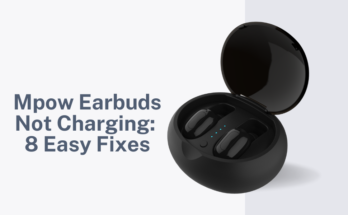Are you facing the frustrating issue of your Galaxy Buds constantly pausing, disrupting your music or podcast sessions?
Fear not! We understand how annoying this can be, and we’ve got you covered with 11 detailed and effective solutions to get your Galaxy Buds back on track.
Let’s dive into each fix to ensure a smooth and uninterrupted listening experience.
Why Is Galaxy Buds Keep Pausing? Common Causes
The causes of Galaxy Buds keep pausing can include:
- Outdated software
- Bluetooth problems
- App cache issues
- Glitches
- Outdated firmware
- Auto-pause feature
- Low battery
- Interference from other devices
These factors can contribute to the auto-pause or random pausing experienced with Galaxy Buds.
Galaxy Buds Keep Pausing: Basic Checks
Low battery:
The first basic check involves assessing the battery levels of your Galaxy Buds and the charging case.
Low battery levels can often lead to connectivity issues, causing interruptions in your audio playback.
Ensure both your buds and the charging case are fully charged before assessing if the pausing problem persists.
Here is how you can check the battery level of buds:
– Using the Galaxy Wearable app:
- Open the app and select your Galaxy Buds from the list of connected devices.
- Tap on the “About earbuds” option.
- Here, you will see the battery level of your Galaxy Buds and the charging case.
– Check the LED colors on the charging case and earbuds:
- When you close the case, the LED color inside the case shows the battery level of the earbuds.
- Green means the battery is higher than 60%, yellow means it’s between 60% and 30%, and red means it’s below 30%.

Bluetooth Connection Blues:
Ensure that Bluetooth is enabled on your phone and that the connection with your Galaxy Buds is stable.
Try disconnecting and then reconnecting your buds to establish a fresh connection, which might resolve any connectivity issues causing the pauses.
To disconnect Galaxy Buds:
- Place the earbuds in the charging case.
- Close the lid for 5-6 seconds.
- Open the lid.
- Tap and hold both touchpads for a few seconds until the earbuds enter pairing mode.
- On your device, go to Bluetooth settings and disconnect the Galaxy Buds.
To reconnect Galaxy Buds:
- Make sure your Galaxy Buds are fully charged and properly paired with your device.
- Place the earbuds in your ears.
- Tap and hold both touchpads for a few seconds until the earbuds enter pairing mode.
- On your device, go to Bluetooth settings and select the Galaxy Buds from the list of available devices.
Clear App Cache
The Galaxy Wearable app, like many applications, stores temporary data in the form of cache.
Over time, this cache can accumulate and become a source of performance problems. In the context of Galaxy Buds, this includes audio interruptions that can disrupt the seamless enjoyment of music, podcasts, or calls.
To resolve this issue, follow these steps:
- Open the settings on your mobile device.
- Navigate to “Apps” or “Application Manager” depending on your device.
- Locate and select the Galaxy Wearable app from the list.
- Tap on “Storage” and then choose “Clear Cache.”
- Restart the Galaxy Wearable app and check if the pausing issue persists.
Software updates
Outdated software can lead to unexpected glitches. Make sure both your Galaxy Buds and your phone’s software are up-to-date.
Additionally, check for updates for the Galaxy Wearable app, as this can play a crucial role in the performance of your buds.
Here is how you can update the software using Galaxy Wearable app:
- Open the Galaxy Wearable app.
- Once the Galaxy Buds are connected, tap “Earbuds settings”.
- At the bottom of the menu, select “Earbuds software update”.
- On the “Earbuds software update” screen, you may choose between “Download and install”, “Auto download over Wi-Fi”, or “Last update”
Connection & Interference:
Physical distance
The physical distance between your phone and Galaxy Buds matters. Ideally, stay within 10 meters to ensure a strong Bluetooth signal.
Obstacles like walls can interfere with the signal, leading to audio interruptions. A clear line of sight between your phone and your buds can mitigate these issues.
Other Bluetooth devices
The modern world is filled with various Bluetooth devices. Disable any other nearby Bluetooth devices that might be causing interference.
A crowded Bluetooth spectrum can result in signal conflicts, leading to pauses in your audio playback.
Here is how you can disable other bluetooth devices:
- Open the Galaxy Wearable app on your device.
- Tap and hold your Galaxy Buds in the list of connected devices.
- Tap the gear icon (Settings) next to your Galaxy Buds.
- Scroll down and tap on “Advanced settings”.
- Locate the “Seamless earbud connection” option and toggle it off to disable automatic connections with other devices
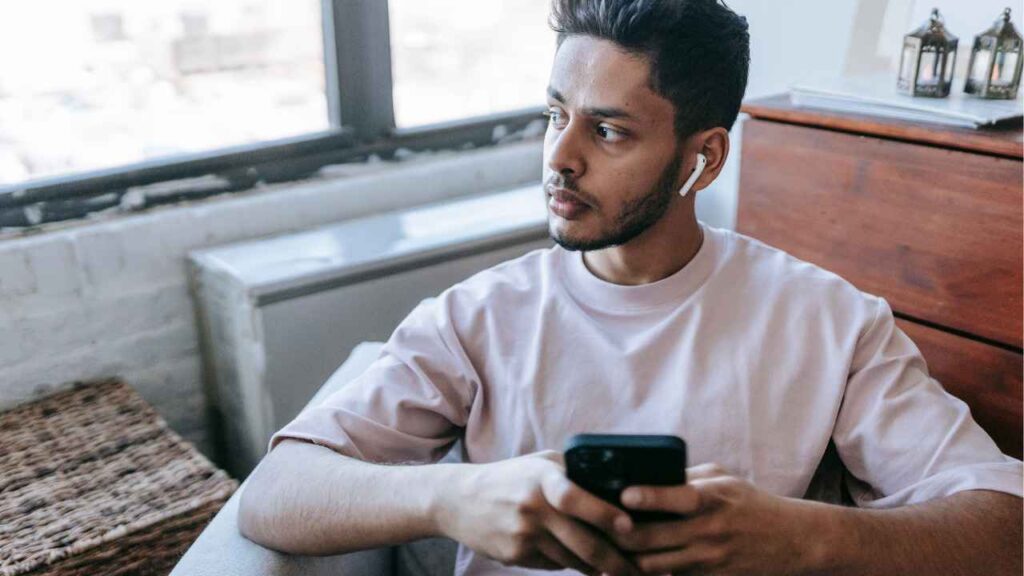
Battery Optimization:
Some phones have battery optimization settings that can interfere with background app activity, including music playback.
Temporarily disable battery optimization for your music app to see if this resolves the pausing issue.
To disable battery optimization settings in Galaxy Buds, you can follow these steps:
- Open the Galaxy Wearable app on your device.
- Tap and hold your Galaxy Buds in the list of connected devices.
- Tap the gear icon (Settings) next to your Galaxy Buds.
- Scroll down and tap on “Advanced settings”.
- Locate the “Battery optimization” option and toggle it off to disable battery optimization for the Galaxy Buds.
App settings:
Some music apps have nifty features like automatic pause triggered by motion detection. Check your app settings to see if any such feature is enabled. If so, disable it temporarily to see if it resolves the pausing issue.
Follow these steps to disable it:
- Open the Galaxy Wearable app and go to Earbuds settings.
- Find Earbud features and locate “Wear detection” or “In-ear detection”.
- Toggle the switch next to it to the off position.
Also Read: 1more Earbuds Won’t Charge
Advanced Troubleshooting:
Reset Your Galaxy Buds:
Delving into more advanced troubleshooting, resetting your Galaxy Buds can be a powerful solution.
Refer to your specific model’s manual for detailed instructions on how to perform a reset or follow the below mentioned steps to reset.

This action can clear any lingering software glitches that might be contributing to the pausing problem.
To reset your Galaxy Buds, you can follow these steps:
Using the Galaxy Wearable app:
- Place the Galaxy Buds in the case and keep the case open near your phone.
- Open the Galaxy Wearable app on your Android device or the Galaxy Buds app on your iOS device.
- Scroll down to “About earbuds” and select “Reset.”
- Confirm that you want to reset your earbuds and wait for the process to finish.
Hard reset:
If you need to perform a hard reset, you can do so by holding down the reset button for at least 3 seconds. The LED light will repeatedly flash, indicating that the reset is complete
Mobile Entering Sleep Mode:
A lesser-known but potential contributor to audio interruptions is your mobile device entering sleep mode.
When your phone goes to sleep, it may affect the Bluetooth connection, leading to pauses in your audio playback.
To keep your phone awake with Galaxy Buds, adjust sleep settings. The approach depends on your phone model:
- Samsung: In Battery settings, choose “High performance” mode.
- Pixel: Enable “Keep Wi-Fi on” and “Turn off battery saver” in Advanced Battery Settings.
- iPhone: Increase Auto-Lock timer or use “Prevent Lock” for specific apps.
Contact Samsung Support:
If all else fails, don’t hesitate to reach out to Samsung support. They have the expertise to troubleshoot further and can assist you in getting a replacement if the issue is hardware-related.
Conclusion:
In conclusion, resolving the pausing issue with your Galaxy Buds requires a systematic approach.
Depending on your specific model and the source of the problem, one of these solutions should bring your Galaxy Buds back to playing seamlessly.
Remember, persistence is key, and by following these steps, you can reclaim your uninterrupted listening experience. If you have any questions or need further assistance, feel free to reach out. Happy listening!