The JBL Tune Flex has become my favorite earbuds, thanks to its Smart Ambient technology and water resistance.
I purchased it shortly after its launch in 2022, and it lived up to my expectations with its advanced features and exceptional sound quality.
However, after six months of usage, I encountered various issues, such as no sound, failure to charge even after extended charging, and occasional malfunctions.
Fortunately, through extensive research in articles and reaching out to JBL support, I discovered several effective fixes for each problem.
In this article, I will delve into each issue in detail, providing insights into the problems and the corresponding solutions that helped me resolve them.
First Thing First:
If you’ve bought the JBL Tune Flex recently, around 15 days to a month ago, and are facing problems with charging, powering, or no sound, it’s advisable to consider a refund since it comes with a one-year warranty.
Typically, the lifespan of JBL Tune Flex is around 15 months. If you’ve used it for this duration, it’s recommended to replace the earbuds. However, if you haven’t used them for that long, you can attempt the following fixes.
Quick Fixes:
Before delving into specific issues, there are some quick fixes that have the potential to resolve any problem with the JBL Tune Flex.
1. Reset:
Resetting is a quick and easy troubleshooting step you should consider before reaching for more drastic measures.Here are the two methods to reset your JBL Tune Flex earbuds:
Method 1: Using the JBL Headphones App
- Ensure your earbuds are connected to the app: Open the JBL Headphones app and make sure your Tune Flex earbuds are listed and connected.
- Navigate to the reset option: Within the app, find the settings for your Tune Flex earbuds.
- Initiate the reset: Locate the “Reset to Factory Settings” option and tap on it.
- Confirm the reset: The app will prompt you to confirm the reset. Tap “Reset” to proceed.
Method 2: Using the buttons on the earbuds
- Wear the earbuds: Put both earbuds in your ears.
- Focus on the right earbud: You’ll be interacting with the button on the right earbud.
- Perform the triple tap and hold:
- Tap the button on the right earbud three times in quick succession.
- On the third tap, hold the button down for 5-7 seconds until you hear a voice prompt saying “Power off.”
- Confirm successful reset: The earbuds will disconnect from your device, indicating a successful reset.
2. Update Firmware:
Updating the firmware of your JBL Tune Flex earbuds is a simple process that can be done through the JBL Headphones app. Here’s a step-by-step guide:
- Open the JBL Headphones app and select your JBL Tune Flex earbuds from the list of devices.
- Tap on the “Support” tab at the bottom of the screen.
- Tap on “Advanced.”
- Tap on “Software Update.”
- The app will check for available updates. If an update is available, you will see a button that says “Update Now.”
- Tap on “Update Now” and follow the on-screen instructions
Once the update is complete, your JBL Tune Flex earbuds will have the latest firmware installed. You can check the firmware version in the JBL Headphones app by going to the “Support” tab and tapping on “About.”
JBL Tune Flex Problems:
There are typically five problems that can occur with your JBL Tune Flex. Now, let’s delve into each one in detail, exploring their causes and solutions.
1. Not Powering On:
The primary reason for your earbuds not turning on is likely low battery. You can resolve this by fully charging your earbuds and the charging case for at least 2 hours.
Afterwards, attempt to turn them on again. While charging, verify if the indicator lights on both the earbuds and the case are illuminated, confirming they are receiving power.
If, even after charging, the earbuds still do not turn on, it may be due to dust, sweat, or debris on the charging contacts of the earbuds and case.
Simply clean the contact points with a dry cotton swab or soft cloth, being gentle and avoiding the use of any liquids.
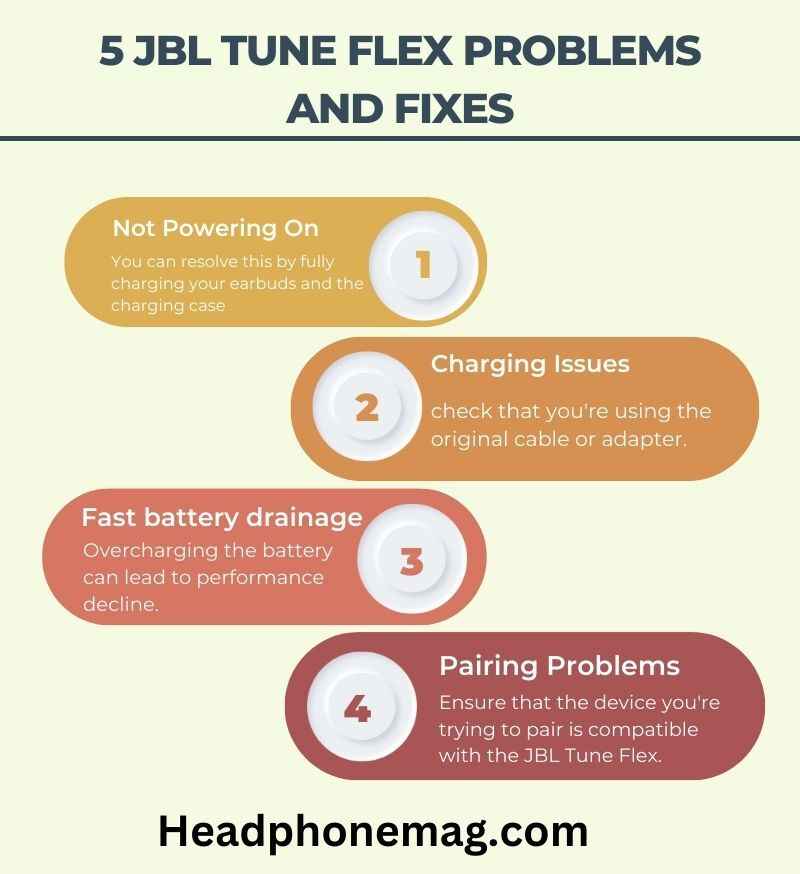
2. Charging Issues:
Another issue that can occur with the JBL Tune Flex is related to charging, which can happen for a few reasons. Here’s how you can solve it:
First, check that you’re using the original cable or adapter. Damaged cables or incompatible adapters can prevent proper charging.
Next, if your battery hasn’t been used for 2 years, note that these batteries are lithium-ion, and after 2 years, the cells may experience reduced capacity. It’s best to change the battery of the earbuds in this case.
3. Fast battery drainage
Another charging issue that can occur with your earbuds is fast battery drainage, which can be solved by following these tips:
- Proper charging: Make sure you’re using the correct charging cable and fully charge the earbuds before unplugging to prevent overcharging.
- Optimize battery performance: Close unnecessary apps, disable or reduce notifications on your device, and minimize background processes to conserve power and improve overall battery life.
- Firmware updates: Keep your earbuds updated with the latest firmware to ensure optimal performance and address any potential battery drain issues.
- Address uneven battery drain: If one earbud is draining faster than the other, it could be due to a faulty charging unit or an aged battery. Try charging each earbud separately in the case to identify and address the issue.
- Avoid overcharging: Overcharging the battery can lead to performance decline. Once your device reaches 100% charge, unplug it promptly to prevent overcharging and preserve battery life.
4. Pairing Problems:
To troubleshoot pairing problems with your JBL Tune Flex, follow these steps:
- Turn On Bluetooth: Enable Bluetooth on the device you want to pair with the JBL Tune Flex.
- Reset Bluetooth Connection: If your device previously paired with the JBL Tune Flex but is having trouble reconnecting, try “forgetting” the device in your Bluetooth settings and then re-pairing it.
- Place Devices Close Together: Keep the device you’re trying to pair within close proximity to the JBL Tune Flex. Sometimes, distance can interfere with Bluetooth pairing.
- Restart Devices: Turn off both the JBL Tune Flex and the device you’re trying to pair with. Then turn them back on and attempt pairing again.
- Update Firmware: Check if there are any firmware updates available for your JBL Tune Flex. Updating the firmware can sometimes resolve connectivity issues.
- Check Compatibility: Ensure that the device you’re trying to pair is compatible with the JBL Tune Flex. Check the device’s user manual or specifications to confirm compatibility.
- Try Another Device: If possible, try pairing the JBL Tune Flex with a different device to see if the issue persists. This can help determine if the problem lies with the JBL Tune Flex or the original device.
5. Noise Cancellation Issues:
If you’re experiencing issues with the noise cancellation feature on your JBL Tune Flex, try these troubleshooting steps:
- Update Firmware: Ensure that your JBL Tune Flex has the latest firmware installed. Sometimes, firmware updates include fixes for noise cancellation issues.
- Reset the Device: Try resetting your JBL Tune Flex to its factory settings. This can often resolve software glitches that may be causing the noise cancellation feature to malfunction. Refer to the user manual for instructions on how to perform a reset.
- Clean the Earbuds: Dirt, earwax, or debris on the earbuds or in the ear canal can interfere with noise cancellation performance. Clean the earbuds and ear tips thoroughly using a soft, dry cloth or a small brush.
- Ensure Proper Fit: Noise cancellation effectiveness can be compromised if the earbuds don’t fit snugly in your ears. Try different sizes of ear tips to find the best fit for your ears.
- Check for Interference: External factors such as nearby electronic devices or wireless signals can interfere with the noise cancellation function. Move away from sources of interference or try using the JBL Tune Flex in a different location.
- Update Bluetooth Drivers: If you’re using the JBL Tune Flex wirelessly, ensure that your device’s Bluetooth drivers are up to date. Outdated drivers can sometimes cause connectivity issues that affect the performance of the noise cancellation feature.
Conclusion:
In conclusion, addressing JBL Tune Flex problems can be straightforward with the right approach.
By following these five fixes outlined in this blog post, users can overcome common issues such as pairing problems and noise cancellation issues.



