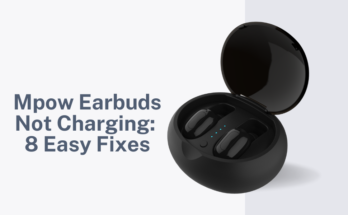The OneOdio A70 headphones have gained popularity among users seeking a wireless audio experience.
However, like any electronic device, they may encounter issues from time to time. One common problem reported by some users is the Oneodio a70 not turning on.
In this article, we’ll explore potential solutions to address this concern and get your Oneodio A70 headphones back in action.
First Things To Know:
If you have just bought your A70 and there’s still time for a warranty claim, you should either claim a warranty or ask for a refund if the refund date has not passed yet. OneOdio A70 headphones come with a 24-month warranty.
The warranty excludes coverage for damages resulting from accidents, improper use, abuse, neglect, lightning, power surges, unauthorized modification of the product, or any unauthorized repairs.
With proper care, the A70 can last 2-3 years or more. If you have used your Onedio headphones for at least 30 months, then you have great fortune if you have used them enough.
If you try to get them technically fixed by getting help from professional technicians, they can fix it, but they won’t live longer than 4-6 more months.
Oneodio A70 Not Turning On: (Fixes)
Check the Battery:
The first and most basic step is to ensure that the headphones have sufficient battery power. If the battery is completely drained, the headphones won’t turn on.
Connect the headphones to a power source using the provided charging cable. While charging, the LED light on the headphones should turn red, indicating the charging process.
Once fully charged, the LED light will turn off. Give it some time to charge before attempting to power them on again.
Also Read: Beats Solo 3 Not Turning On
Reset the Headphones:
If the headphones are adequately charged but still refuse to turn on, a simple reset might do the trick. Follow these steps to reset the OneOdio A70 headphones:
- Power on the headphones.
- Press and hold both the volume up and down buttons simultaneously for 7 seconds.
- This action will clear the Bluetooth record, erasing any previous connections.
After resetting, attempt to power on the headphones again and see if the issue persists.
Try a Different Power Source:
Sometimes, the problem might not lie with the headphones but with the power source.
If the headphones still don’t turn on after charging and resetting, try plugging them into a different power source.
Use a different USB cable or wall adapter to rule out any issues with the original power supply.
Check For Power Button:
It might be possible that because of any damage or water contact, the Oneodio power button stopped working. You should try to make the headphones dry and check for any damage by checking the internal parts.
If your Power button is not turning the headphones On, then get help from professional repair services.
Contact Customer Support:
If all else fails, it’s time to reach out to OneOdio’s customer support. If the problem persists, it could be indicative of a hardware issue. Get in touch with OneOdio’s support team for expert assistance.
They may be able to guide you through additional troubleshooting steps or provide information on warranty coverage. In some cases, they might offer a replacement or facilitate the repair of your headphones.
Conclusion:
Experiencing issues with electronic devices is not uncommon, and the OneOdio A70 headphones are no exception.
By following the troubleshooting steps outlined above, you increase your chances of resolving the problem and enjoying your wireless audio experience once again.
Remember, if all else fails, don’t hesitate to contact OneOdio’s customer support for further assistance.
![Beats Solo 3 Not Turning On: [FIXED]](https://headphonemag.com/wp-content/uploads/2023/12/Add-a-heading-60_11zon.jpg)